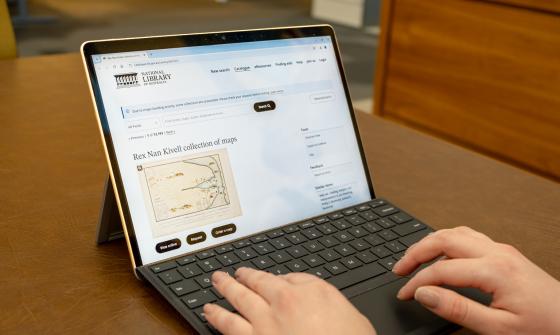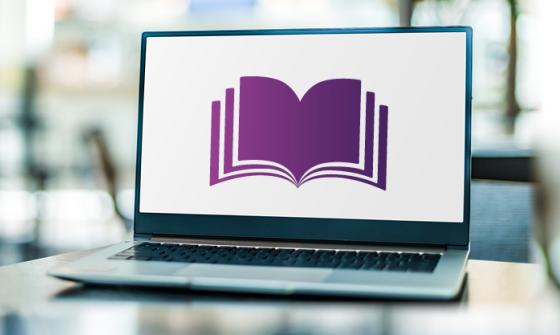Access eResources
The eResources portal has been updated and is undergoing further development. Updated help information is available below. You can help us improve the eResources portal by giving feedback.
About eResources
The Library’s eResources portal include databases, websites and CD-ROMs that give access to a range of materials such as journals, magazines, eBooks, newspapers, dictionaries, and more.
To find a database or website, browse the A-Z list, search by title or description, or filter the list by subject. Depending on the type of eResource, you may need to log in with your Library membership or visit the Library to access it.
Do you have a Library login?
To access most eResources, you need a Library login. It's free and easy to sign up. Find out more about how to join the Library.
Types of eResources
There are 3 types of eResources: free, licensed, and onsite. They are identified by icons and descriptions.
Depending on the type of eResource, there are different ways to access them.
- Free resources: you can access from anywhere, anytime, without needing a library membership.
- Licenced resources: you need a Library membership to access licensed resources. Licensed eResources are available within Australia only.
- Onsite resources: you can only access from within the National Library building. To access these, you need to visit us in person.
Log in to eResources
You can log in to eResources in 2 ways.
Note: If you are using eResources from within the Library, you do not need to log in.
From eResources portal homepage
- Select "For full access, use your National Library login" in the grey bar at the top of the page
- Enter your username and password
- Start your search
From item record
- Conduct a search in the catalogue or eResources
- Select the eResource you want to view
- Enter your username and password when prompted
- You will be directed back to the resource once you’ve logged in
Search, browse, save, share and cite
You can search the full text content in most of our eResources, including journals and eBooks. This means you can search for specific terms or phrases within the body of the text from the main search, rather than having to go to each resource and search it individually.
There are some exceptions, these include Ancestry, Findmypast, and PressReader. These eResources can be found on the homepage under ‘Additional Resources’ or in the ‘Databases A-Z’ list.
Simple search
Simply enter your search term into the search bar on the eResources Homepage. You can perform a more specific simple search (Full Text/Available in the Library Collection/Scholarly (Peer Reviewed) Journals) by using the buttons below the search box.
Advanced search
To perform an advanced search, click on the ‘Advanced Search’ link above and to the right of the search box.
From there, you can specify a range of details to help narrow your search.
Filter search results
Once you've conducted a search, you can use ‘All Filters’ (to the left of the page under the search bar) to limit your results.
You can limit your results in a variety of ways, including by published date, content provider, source types, subject, publication and language. If you are limiting by subject, please note that not all of our content has been assigned a subject heading yet.
Limit search
Type your search term (a title, author, subject) into the search bar and click Search.
To limit your results to full text, scholarly peer reviewed or ebooks, select ‘All Filters’ and tick the boxes on the right side of the page, then click ‘Apply’.
Natural language search
This is an optional search mode that appears as a toggle button under the search bar. It uses AI to parse your search into keyword and noun phrases, picking up more contextual clues and intent. While advanced search remains the best way to craft advanced research queries, keyword searches can benefit from additional contextual elements such as date, method, or geographic regions being added to the keyword search.
You can find all our databases by using the Databases A-Z link on the left side menu. In this section, you can browse for databases listed alphabetically.
Some popular databases only available this way are Ancestry, Findmypast and PressReader.
Save items to lists
You can save items into folders for easy access and organisation.
- Save content: select the bookmark button to the right of the record.
- Access saved content: Click on ‘My dashboard’ on the left side menu to expand. Then clock on ‘Saved’.
Important: if you are using eResources onsite at the Library, the content you save will only be saved for as long as you are at the computer.
If you want to permanently save items to come back to later, you can create a free EBSCO profile to access them through the portal at any time. Register for an EBSCO profile now.
Download content
- Select the item record.
- If downloads are available, there is a button under the record title. After selecting ‘Download’ you may be given the option to download ‘Full text’ as a PDF or HTML, or ‘Metadata only’.
- To print content, you must first follow the steps to download the item, then print from the PDF.
Cite content
- In the top right of the item record, the arrow or ‘Share’ icon allows you to share a link or send it as an email.
- You can also choose to ‘Create link’ to generate a permalink to the item record.
Connecting offsite
If you are having difficulty connecting to eResources from outside the library, try these tips.
- Check if its an onsite or licenced eResource: to access Licenced Resources you must be a registered user. Join the National Library.
- Try using a different web browser, some databases seem to work better on one browser than another.
- Submit an Ask a Librarian enquiry and we can investigate further.